Overview
Prefect provides native tasks to interact with Hightouch. Check out the Git repository for examples and Prefect's API reference for usage details.
Setup
To use Prefect's tasks you need:
- A Hightouch API key
- The sync IDs of the syncs you want to trigger using Prefect
Create an API key
The first step is to create a Hightouch API key in your Hightouch workspace settings.
- From the API keys tab on the Settings page, select Add API key.
- Enter a descriptive Name for your key.
- Copy your API key and store it in a safe location. The key will only be displayed once.
- Click Create API key.
Set sync schedule type
For the Prefect extension to trigger syncs via the Hightouch API, you must set the syncs' schedules to Manual.
You can do this by going to the Syncs overview page, selecting the particular sync you want to trigger with Prefect, and opening the Schedule tab. Here, make sure the Schedule type is set to Manual. You should do this for each sync you want to trigger with Prefect.
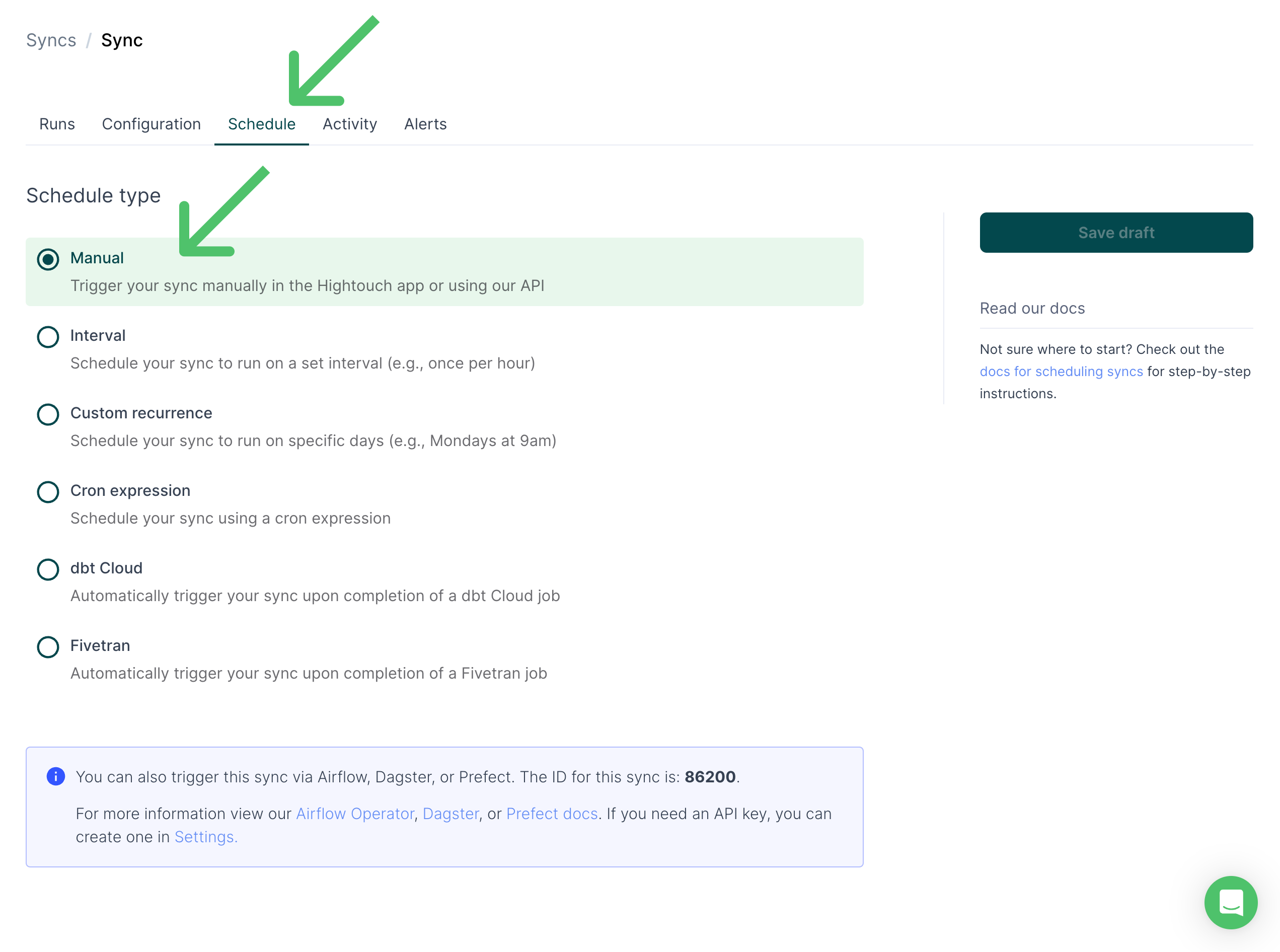
You can also find the sync ID on this page, which you need for scheduling syncs in the next step.
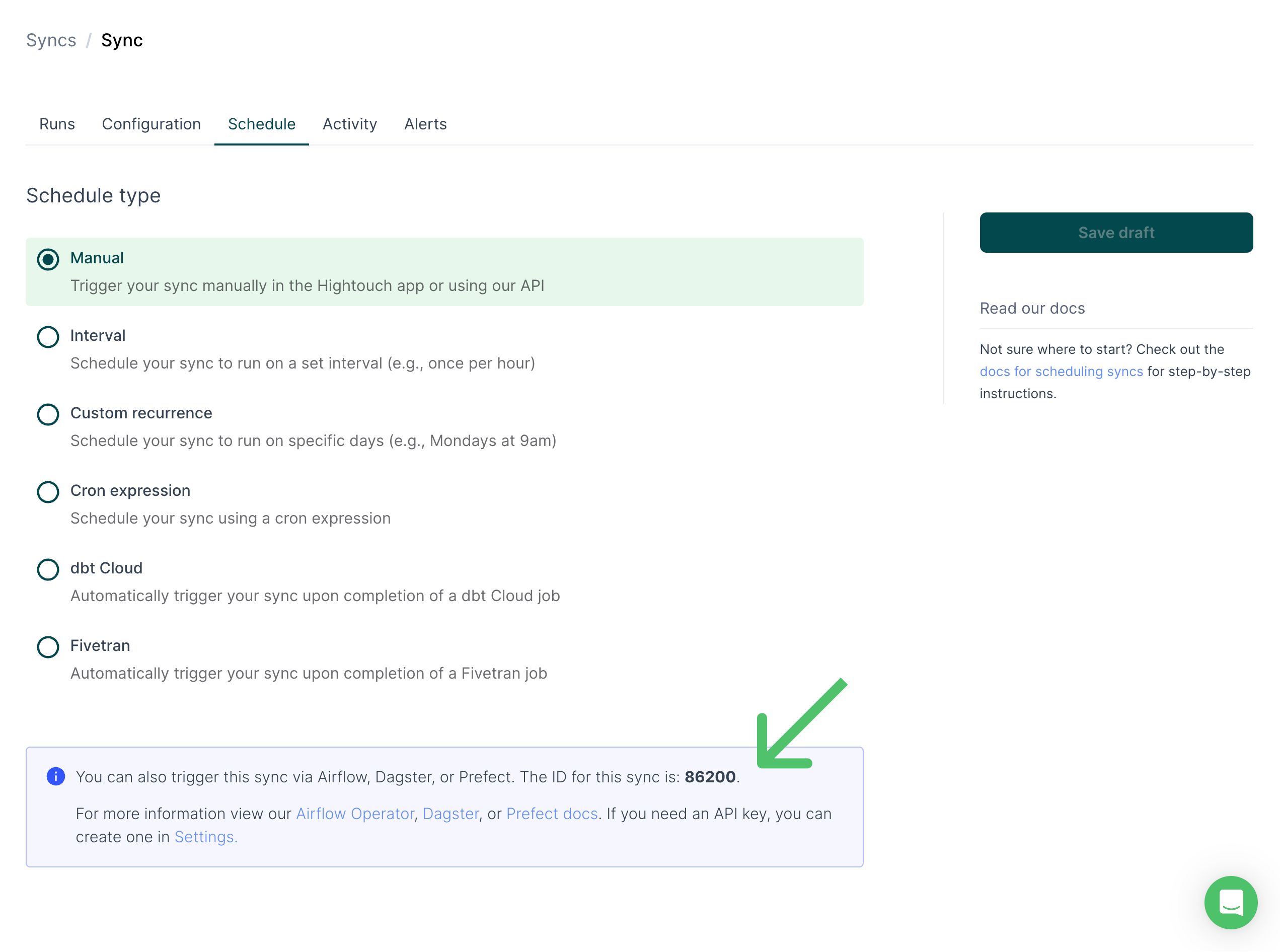
Usage
Refer to Prefect's Hightouch Git repository for the most up-to-date examples and instructions.