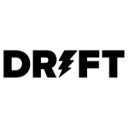Engage with your leads at the right time with the right context via Drift
Supported syncing
| Type | Description | Supported Sync Modes | API Reference |
|---|---|---|---|
| Accounts | Sync data from any source to Drift accounts | Upsert, Update, Insert | Accounts docs |
| Contacts | Sync data from any source to Drift contacts | Upsert, Update, Insert | Contacts docs |
| Users | Sync data from any source to Drift users | Update | Users docs |
For more information about sync modes, refer to the sync modes docs.
Connect to Drift
Go to the Destinations overview page and click the Add destination button. Select Drift and click Continue. You can then authenticate Hightouch to Drift using OAuth.
For the Authentication method, select Log in to Drift and log into your Drift account. Once successful, you will be redirected back to Hightouch to enter a descriptive name for your destination and complete setup.
Sync configuration
Once you've set up your Drift destination and have a model to pull data from, you can set up your sync configuration to begin syncing data. Go to the Syncs overview page and click the Add sync button to begin. Then, select the relevant model and the Drift destination you want to sync to.
Syncing accounts
Accounts can be used for ABM (account based marketing) in Drift, and can be tied to the display conditions of particular playbooks-enabling account specific marketing strategies.
Record matching
To match rows from your model to accounts in Drift, you need to select a model column and corresponding Drift field. You can match on any of the following Drift fields:
- Domain
- Account ID
In Insert mode, Drift automatically generates an identifier for every new record synced, so there is no need to match an existing record.
Field mapping
Hightouch lets you sync account fields via field mapping. You can map data from any of your model columns to default and custom account fields. If you send data for a custom field that doesn't exist, Hightouch adds the field. Ensure your model columns data types match the data types of the fields you want to sync to.
Delete behavior
The delete behavior you select dictates what to do when a row no longer appears in your model's query results. You have the following options:
Delete is only available on Upsert mode and Clear is available for Upsert and Update mode.
| Behavior | Description |
|---|---|
| Do nothing | Keep the account in Drift with all its synced fields |
| Clear | Clear all the mapped fields, but keep the account in Drift |
| Delete | Delete the synced accounts from Drift |
Syncing contacts
Contacts are your site visitors who interact with Drift. Contacts may provide you with their email address, or their information may have been updated in the past 90 days. Contacts belong to an account, and may have conversations, composed of messages, with your users.
Record matching
You can match rows from your model to contacts in Drift on any column in your model and any field in Drift. Ensure the data types of the model column and Drift field you select match. Refer to the record matching docs for more information.
In Insert mode, Drift automatically generates an identifier for every new record synced, so there is no need to match an existing record.
Field mapping
Hightouch lets you sync contact fields via field mapping. You can map data from any of your model columns to default and custom contact fields. Ensure your model columns data types match the data types of the fields you want to sync to.
Delete behavior
The delete behavior you select dictates what to do when a row no longer appears in your model's query results. You have the following options:
Delete is only available on Upsert mode and Clear is available for Upsert and Update mode.
| Behavior | Description |
|---|---|
| Do nothing | Keep the contact in Drift with all its synced fields |
| Clear | Clear all the mapped fields, but keep the contact in Drift |
| Delete | Delete the synced contacts from Drift |
Syncing users
Drift users are internal agents to your organization or account-while site visitors or contacts are those that are interacting from your website. Hightouch syncs can only update existing users.
Record matching
You can match rows from your model to users in Drift on any column in your model and any field in Drift. Ensure the data types of the model column and Drift field you select match. Refer to the record matching docs for more information.
Field mapping
Hightouch lets you sync user fields via field mapping. You can map data from any of your model columns to the default user fields. Ensure your model columns data types match the data types of the fields you want to sync to.
Delete behavior
The delete behavior you select dictates what to do when a row no longer appears in your model's query results. You have the following options:
| Behavior | Description |
|---|---|
| Do nothing | Keep the user in Drift with all its synced fields |
| Clear | Clear all the mapped fields, but keep the user in Drift |
Tips and troubleshooting
Common errors
To date, our customers haven't experienced any errors while using this destination. If you run into any issues, please don't hesitate to . We're here to help.
Live debugger
Hightouch provides complete visibility into the API calls made during each of your sync runs. We recommend reading our article on debugging tips and tricks to learn more.
Sync alerts
Hightouch can alert you of sync issues via Slack, PagerDuty, SMS, or email. For details, please visit our article on alerting.