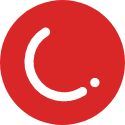Build better campaigns on CleverTap with up-to-date customer data from your data warehouse
Setup
Navigate to Setting > Project in CleverTap to view credentials.
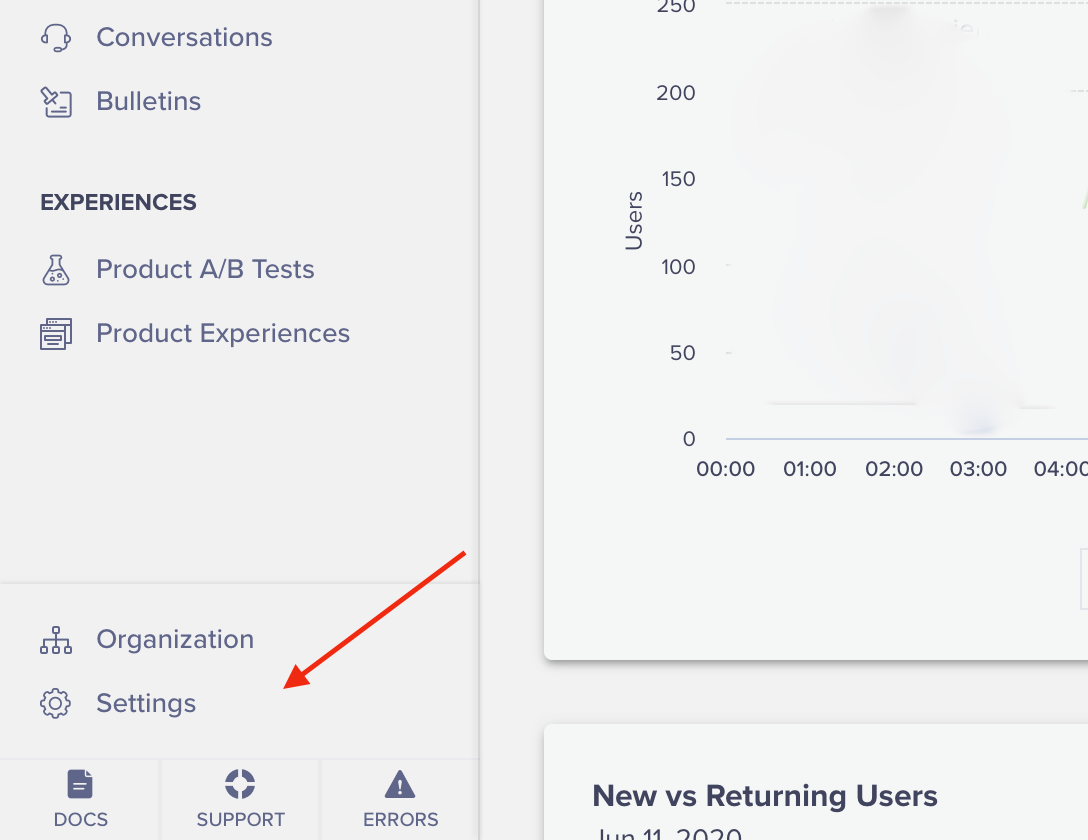
From the Project tab, copy Project Id as Account Id and Passcode into Hightouch. Use CleverTap Region for Localization.
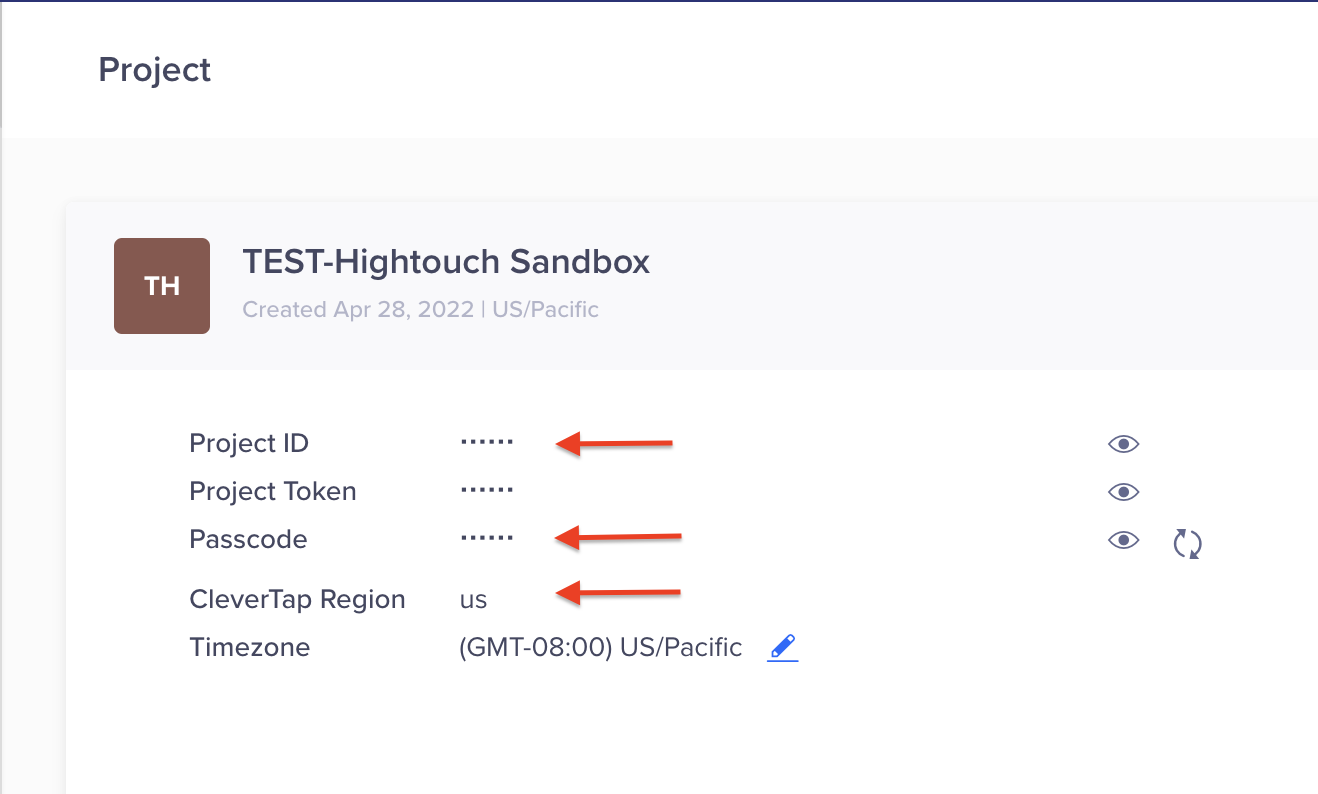
Supported types
Hightouch supports syncing to the following CleverTap types:
- Objects
- Events
- Segments
Syncing objects
Hightouch supports syncing to the following CleverTap objects:
- Profile Hightouch allows you to sync user profiles from a source into CleverTap.
Sync modes
- Upsert - In upsert mode, Hightouchs adds new rows and keeps existing rows up to date.
Record matching
For each user profile, a user identifier is required. This is the key that CleverTap uses to find the user whose profile needs to be updated. You have to set a value for one of these parameters to identify the user: Identity, CleverTap Global Object ID, Facebook ID or Google Plus ID. If this identity is not found a new user profile will be created.
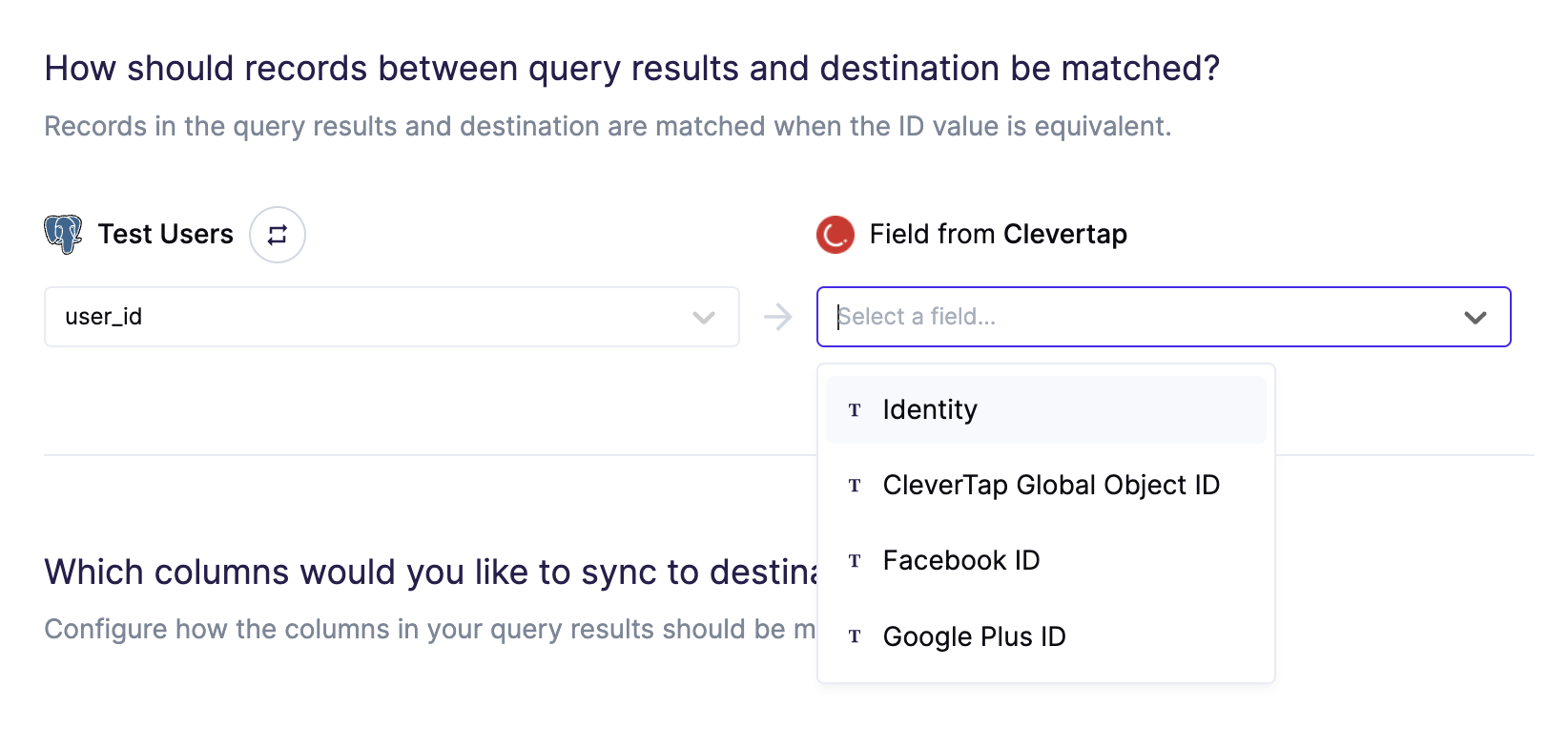
You may also provide additional identifiers through Field Mapping. Profiles are automatically unified by CleverTap.
Field mapping
You can sync columns from your source to CleverTap.
CleverTap highly recommends you provide common fields like Name, Email, Phone, etc.. You can see additional details in the CleverTap docs.
Phone numbers must use E164 formatting. CleverTap will reject rows that aren't in this format.
Additional fields that fits your unique use case can be mapped through custom mappings.
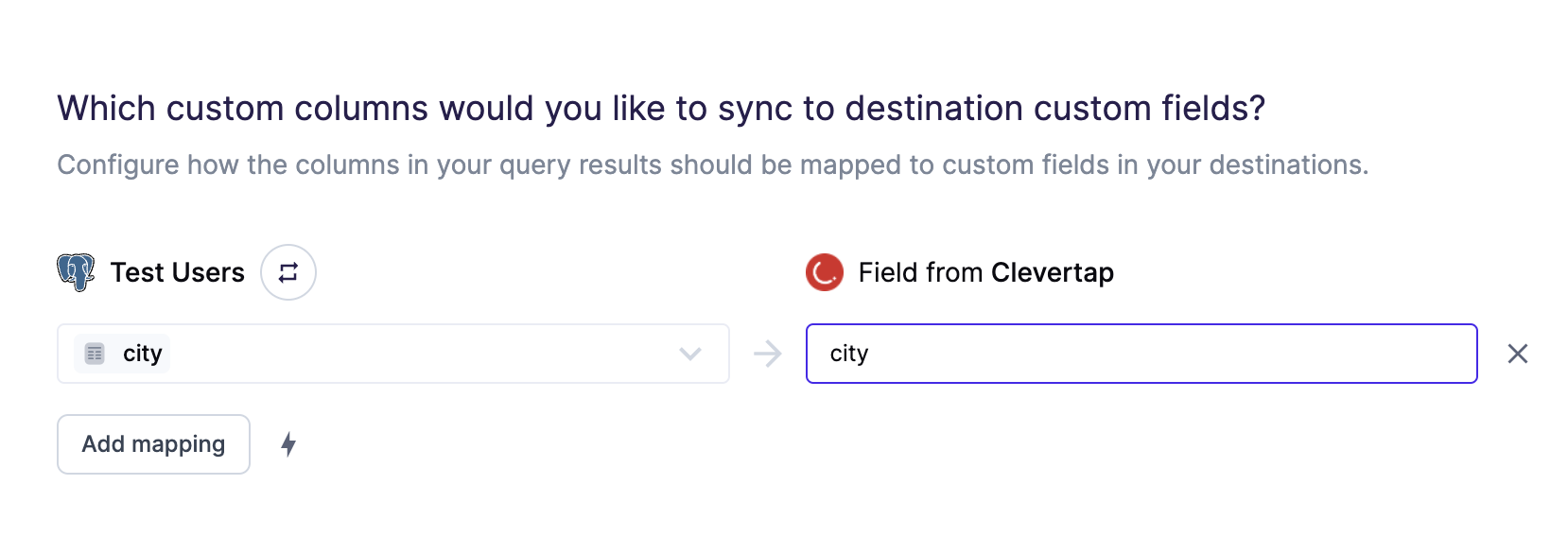
CleverTap automatically generates schema for custom fields you provide. You can see existing schemas by navigating to Setting > Schema > User Properties in CleverTap.
Syncing events
When syncing events, Hightouch treats any records added to your source as new events and sends them to CleverTap when your sync runs.
Event name
You can provide a fixed event name or use a value from your source as event name by toggling the switch button.
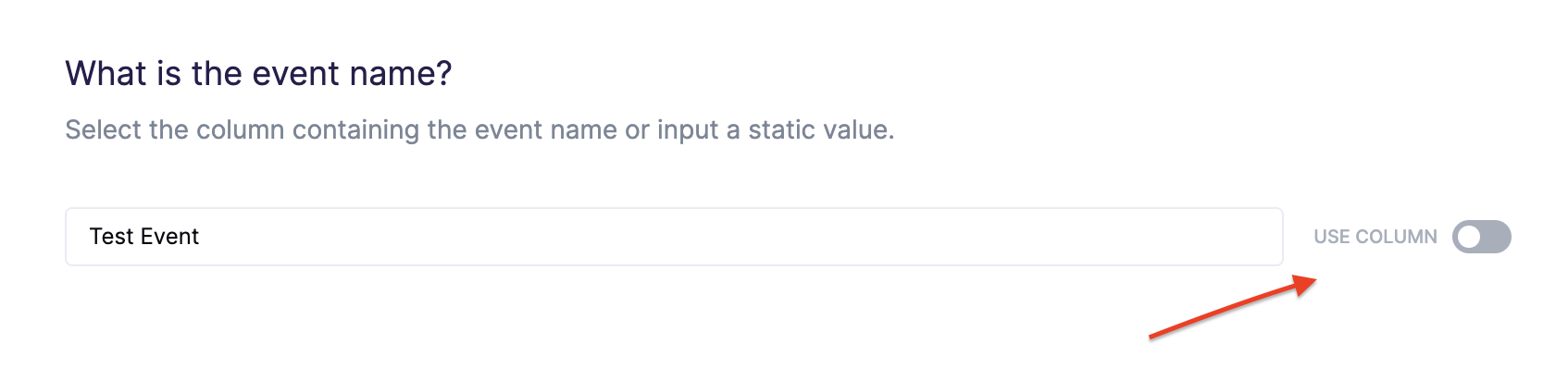
Record matching
For each event, a user identifier is required. This is the key that CleverTap uses to find the user whose profile needs to be updated. You have to set a value for one of these parameters to identify the user: Identity, CleverTap Global Object ID, Facebook ID or Google Plus ID. If this identity is not found a new user profile will be created.
Field mapping
You can sync any column from your source to into any event field in CleverTap.
Syncing segments
When syncing segments or custom lists, CleverTap requires the users in the segment to have already been synced to CleverTap. You can use sequences to ensure that users are synced before syncing segments.
To start syncing, choose a field to identify users (Identity, CleverTap Global Object ID, Facebook ID, or Google Plus ID), name the segment, and assign an admin's email for ownership.
CleverTap automatically generates schema for custom fields you provide. You can see generated and existing schemas by navigating to Setting > Schema > Events in CleverTap.