Run better email campaigns on Mailchimp with up-to-date customer data from your data warehouse
Setup
To setup the Mailchimp destination, you will need your data center and an active API Key.
To find the data center and API key, navigate to the Mailchimp Dashboard.
Data center
To find the data center, look at the prefix for your admin dashboard URL. In this example, the URL is us1.admin.mailchimp.com. Your prefix would be us1.
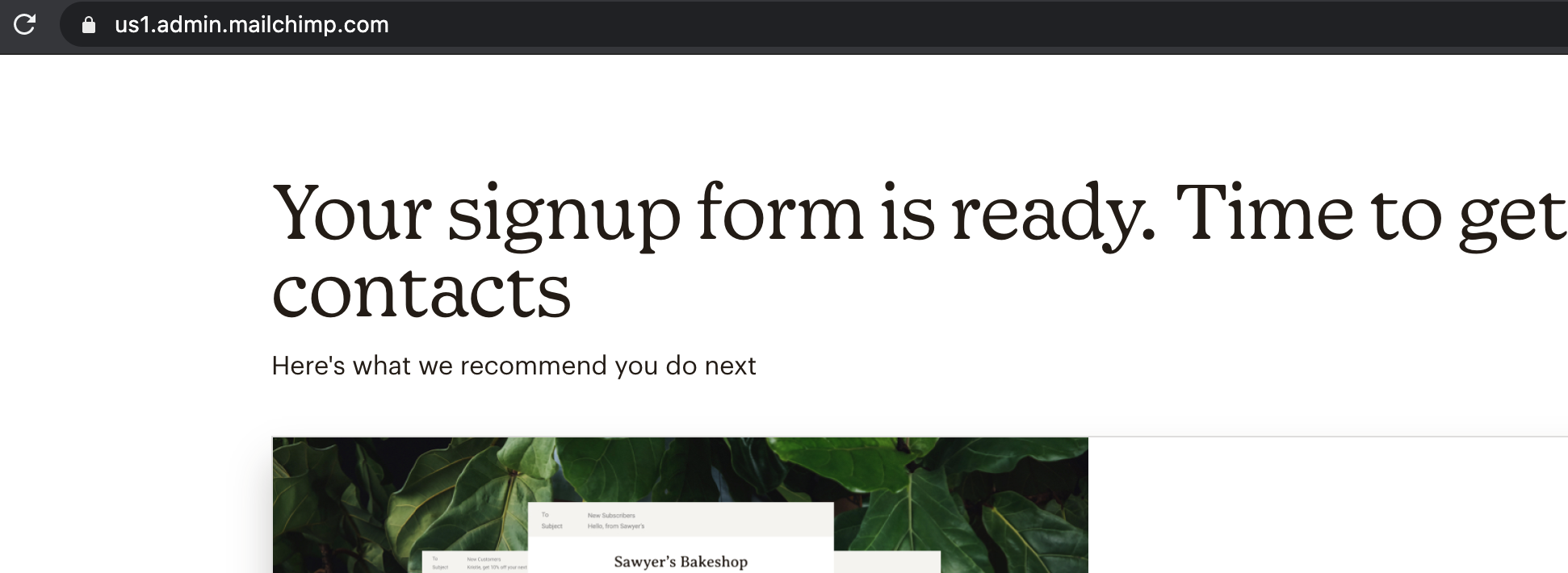
API key
To find your API key, navigate to the API Keys section of your Mailchimp account.
Go down to the section Your API Keys, and press the Create A Key button if none exist. Otherwise, you'll see your API key in the table.

Mailchimp has API Keys and Mobile SDK API Keys. The Mobile SDK API Key will not work with this integration. You will need to create a regular API Key.
How Hightouch connects
Hightouch connects to Mailchimp through the Mailchimp Marketing API, specifically the Lists API to read, update, and manage audience data.
This integration handles:
- Retrieving your available audiences for setup and testing
- Syncing audience members and custom merge fields
- Managing segment memberships
- Archiving or permanently deleting members when records leave your query
Syncing Mailchimp contacts
Hightouch supports syncing to the following Mailchimp resources:
- Audience members
Hightouch requires an existing audience in Mailchimp to sync audience members.
Sync modes
This integration supports Upsert mode.
In the Upsert mode, new users will be inserted into Mailchimp and all attributes will be kept up-to-date within Mailchimp.
Record matching
Records can be matched from your source to your Mailchimp workspace by your Mailchimp Audience Member Email in the Upsert mode.
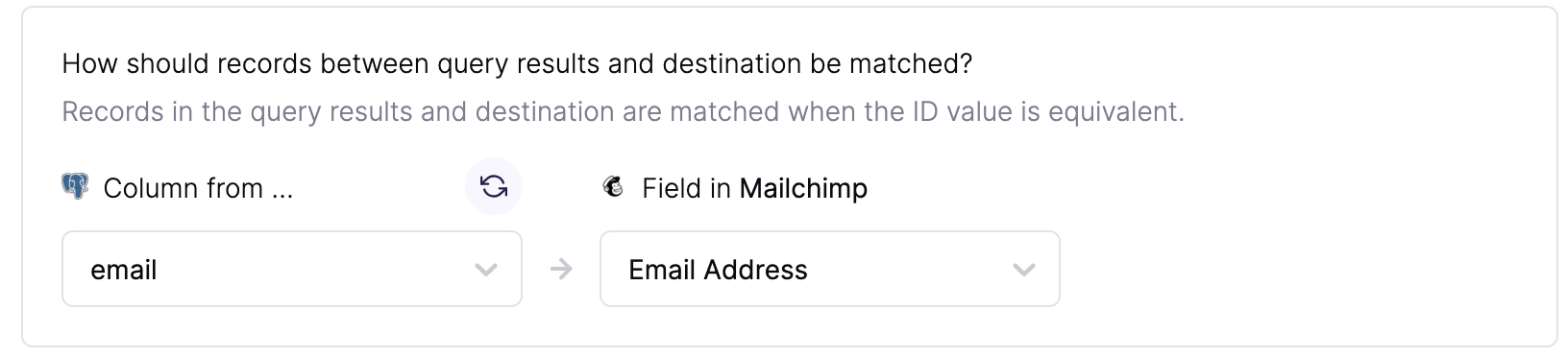
Field mapping
You can sync columns from your source to Mailchimp's default and custom merge fields. Hightouch automatically detects existing merge fields from your Mailchimp audience.
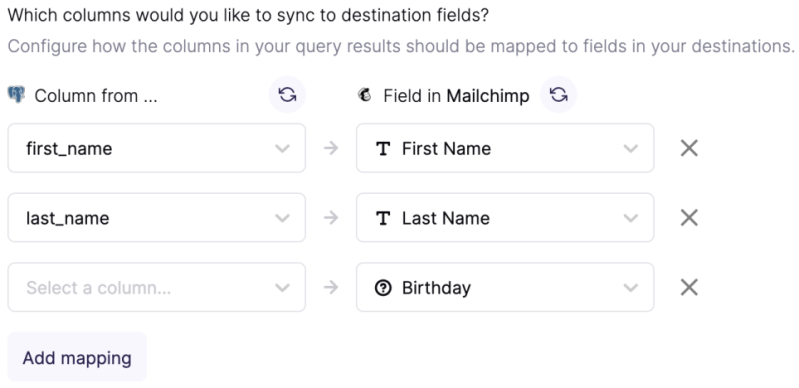
You can add custom merge fields in your Mailchimp dashboard from the Settings page dropdown and selecting Audience fields and *|MERGE|* tags
Once on the Audience fields page you can drop to the bottom of the page and hit the Add A Field button to create a custom merge field.
Delete mode
You can choose what Hightouch's behavior is when records leave the query result set. The default is doing nothing, but you can also set Hightouch to archive or permanently delete the Mailchimp audience member on record exit.
ARCHIVE: Unsubscribe a user from your Mailchimp audience, but do not delete the record. Archived members can be re-added at a later date.DELETE: Permanently remove an audience member and delete their information. This action can't be undone, and the user can't be re-added to the list at a later date.
